Conditional Execution
Every day we make decisions based on certain criteria and react accordingly. For example, a student in CS 310 may decide:
If I get a B or better in CS 310, then I will be happy.
This sentence is a conditional statement.
We can represent this example in Matlab as follows:
cs310grade = x % where x is a number between 0 and 4 (inclusive)
if cs310grade >= 3
disp('I am happy')
end
It has a condition, also called a boolean expression ("I get a B or better in CS 310") and a statement block that will be executed if the expression is true ("I will be happy"). A boolean expression evaluates to true or false, instead of a numeric value.
In the example, the variable cs310grade is the grade point value of the letter grade. If the grade point value is greater than the equivalent to a B, the command window displays the phrase "I am happy". The word end is like the period in a sentence. It indicates that the if statement is done, and the following commands, if any, are not affected by the conditional statement.
Conditional execution or else
Include an else clause in your if statement
to provide an alternative code block to execute if the condition is false.
if cs310grade >= 3
disp('I am happy');
else
disp('I am sad');
end
|
The words
if condition
statements % body of the true part of the if statement
% contains one or more statements
% that execute if the condition is true
else
statements % body of the false part of the if statement
% contains one or more statements
% that execute if the condition is false
end
where condition is a boolean expression and statements is one We represent if statements graphically |
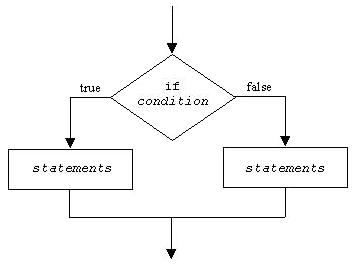
|
elseif
The elseif statement provides a way to test another condition when the
preceding tests failed.
if x == 5
disp( 'x is 5' );
elseif y ~= 6
disp( 'x is not 5 and y is not equal to 6' );
elseif height > 10
disp( 'x is not 5 and y is equal to 6 and height is greater than 10' );
end
When using elseif statements, it is possible that none of the statements
will execute. To include a statement that executes if none of the other possibilities
were executed, include an else clause (part) in your code.
if x == 5
disp( 'x is 5' );
elseif y ~= 6
disp( 'x is not 5 and y is not equal to 6' );
elseif height > 10
disp( 'x is not 5 and y is equal to 6 and height is greater than 10' );
else
disp( 'x is not 5 and y is equal to 6 and height is not greater than 10' );
end

